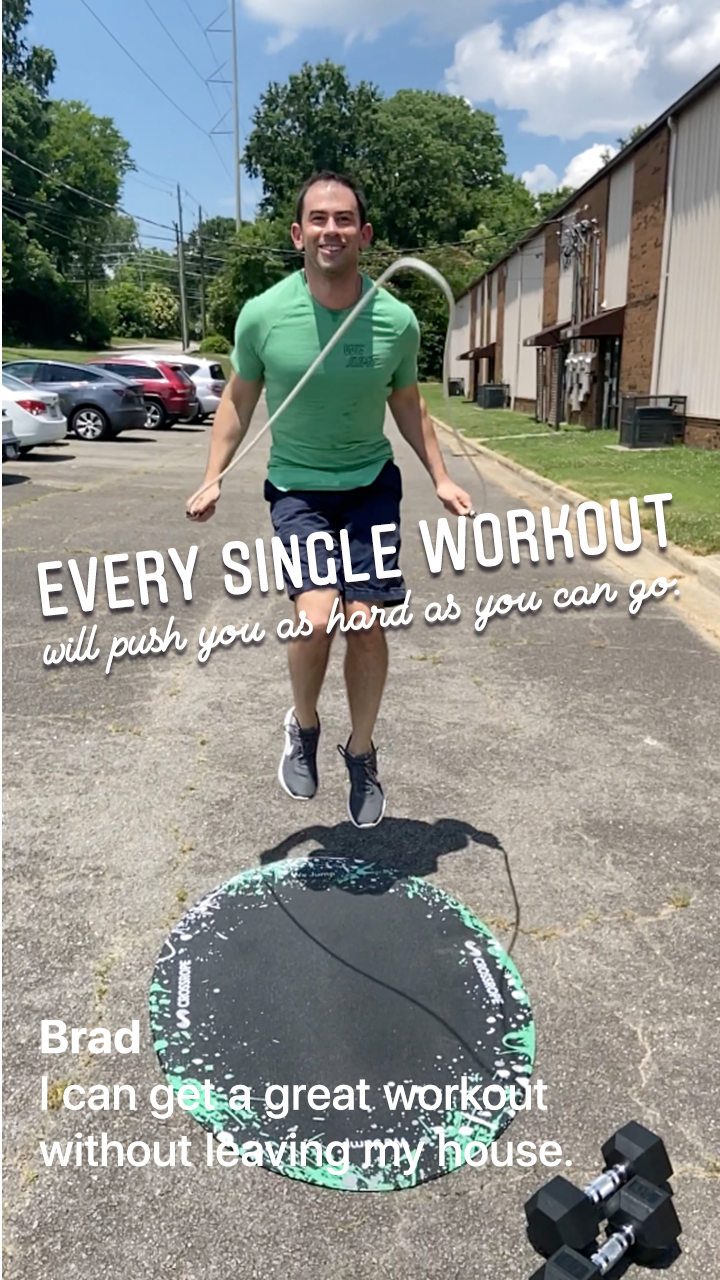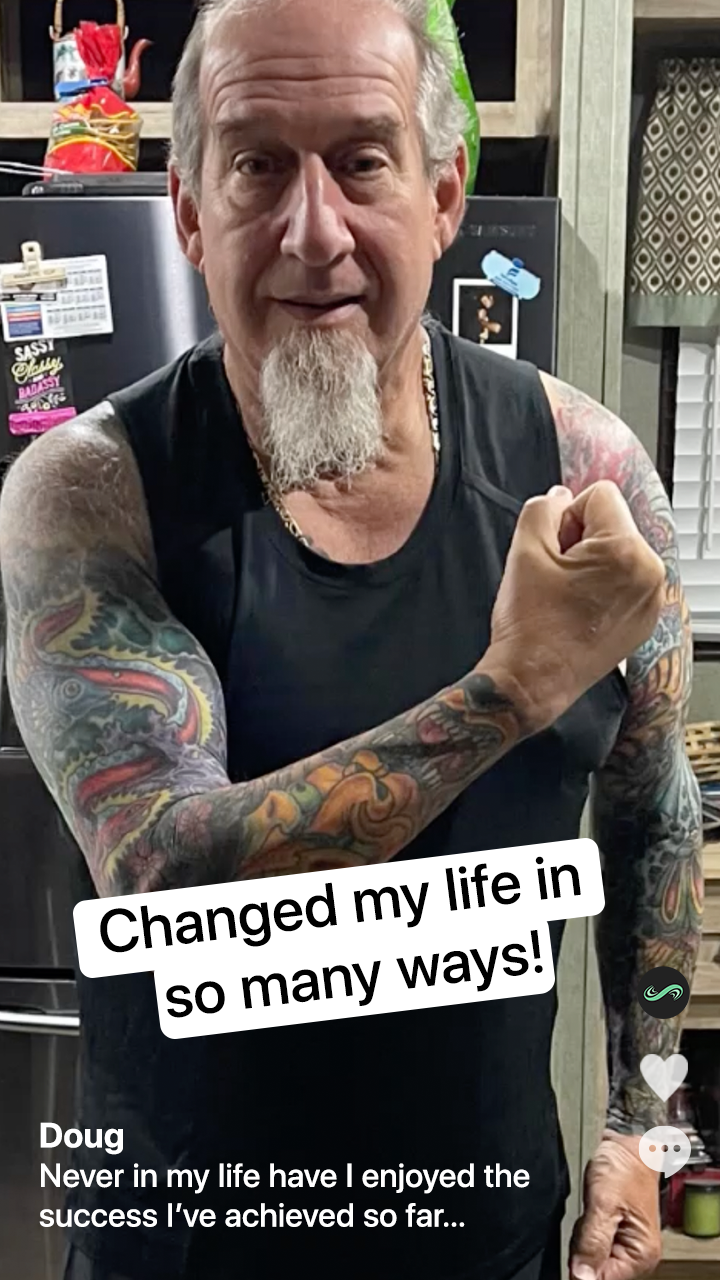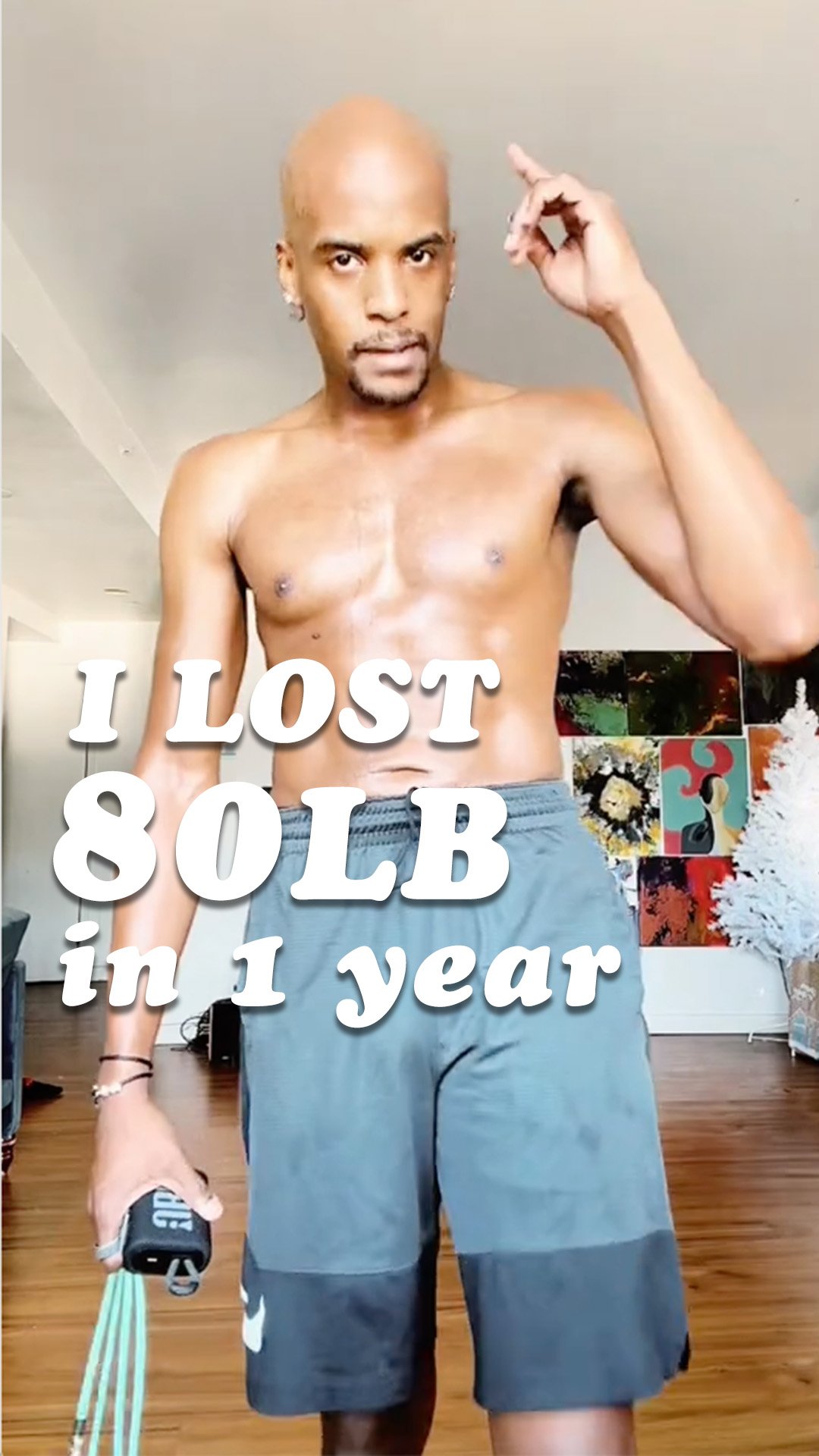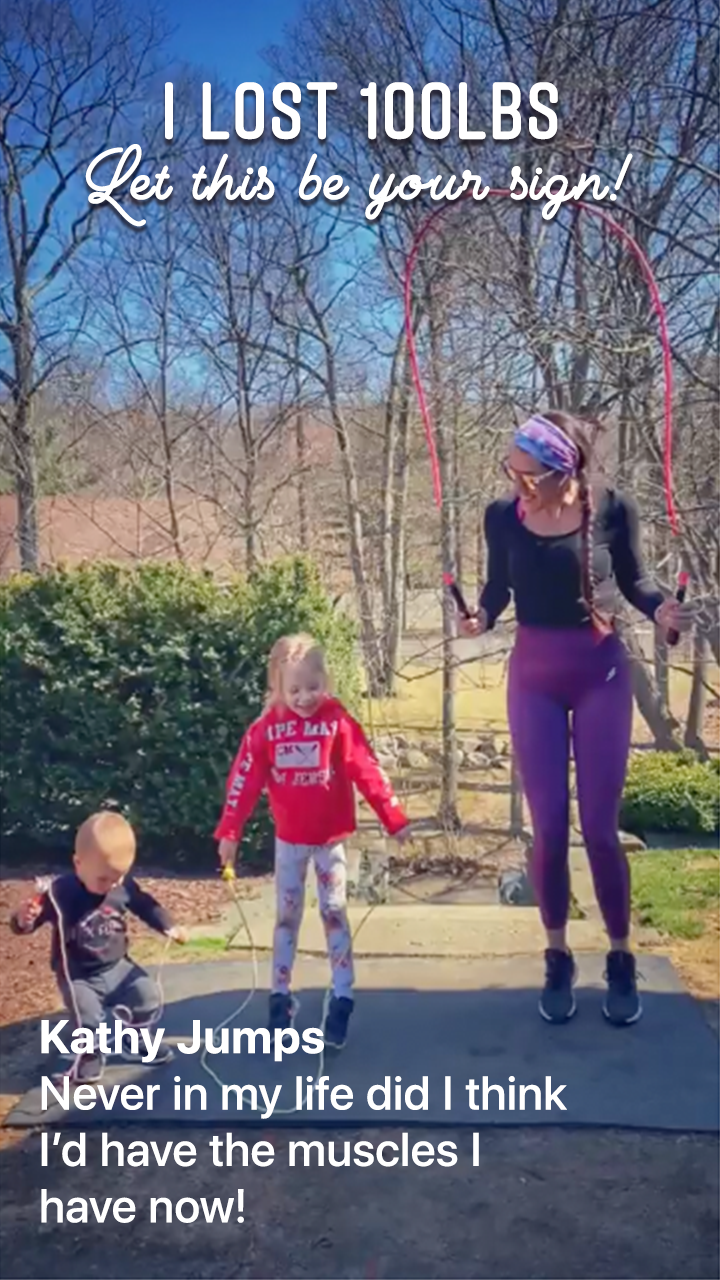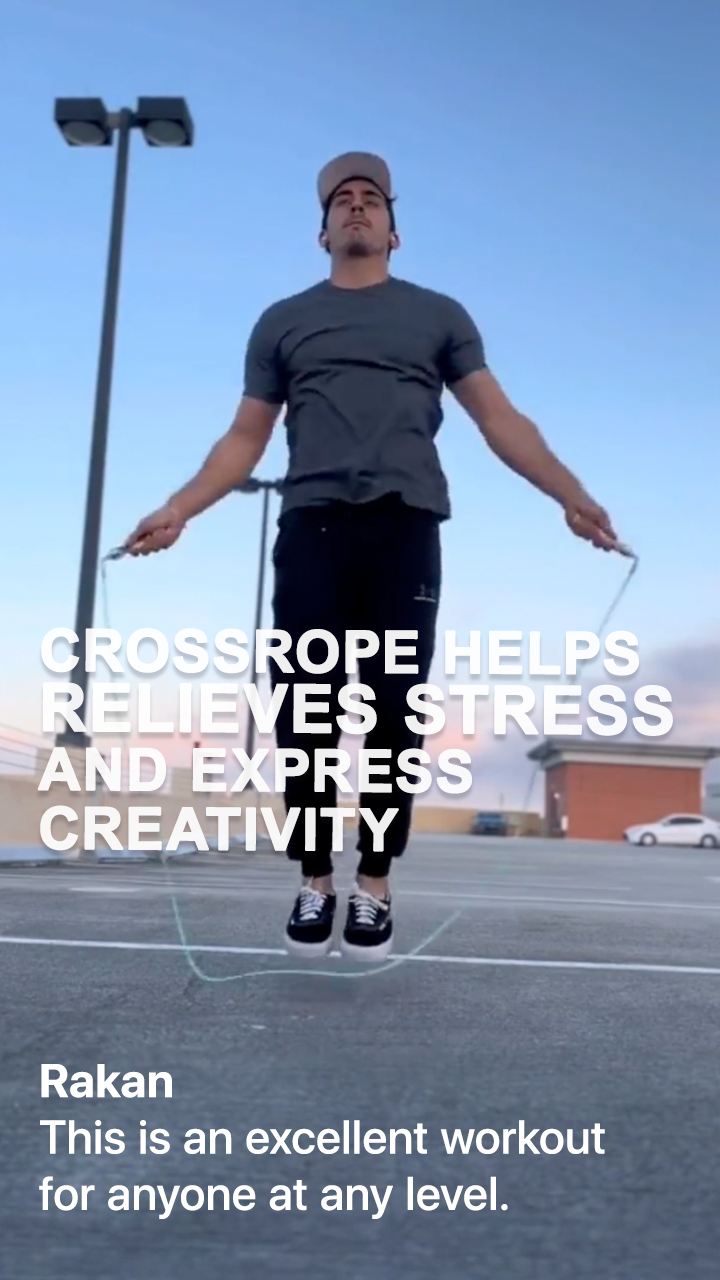AMP™
2500+ full-body workouts, real-time
feedback, activity & progress stats
to help you jump smarter.
AMP™
2500+ full-body workouts, real-time
feedback, activity & progress stats
to help you jump smarter.
INTRODUCING ON-DEMAND VIDEO CLASSES!
Sweat-inducing, calorie-burning workouts brought to you by the best jump rope trainers in the world.
GUIDED WORKOUTS. REAL RESULTS. DOWNLOAD TODAY!
GUIDED WORKOUTS. REAL RESULTS. DOWNLOAD TODAY!
INTRODUCING ON-DEMAND VIDEO CLASSES
Sweat-inducing, calorie-burning workouts brought to you by the best jump rope trainers in the world.
NOT YOUR AVERAGE JUMP ROPE
NOT YOUR AVERAGE JUMP ROPE
Weighted jump ropes, in combination with the Crossrope App, engage and activate more muscle groups than other forms of cardio - helping you burn 20% more calories in less time.
Weighted jump ropes, in combination with the Crossrope App, engage and activate more muscle groups than other forms of cardio - helping you burn 20% more calories in less time.
PRECISELY ENGINEERED FOR A SMOOTH EXPERIENCE
PRECISELY ENGINEERED FOR A SMOOTH EXPERIENCE
Crossrope handles use a small, robust connection system for quickly swapping between ropes.
Ergonomic handles are comfortable and easy to grip - even with sweaty hands.
Lighting fast Bluetooth pairing with a battery that lasts up to 6 months per charge.
Try for 60 days, risk-free. Send it back in any shape, for any reason.
Receive free US return shipping and a full refund, no questions asked.